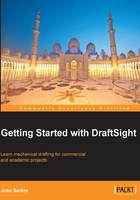
Opening, saving, and closing drawings
The OPEN command (shortcut Ctrl + O, ![]() on the Standard toolbar or File main menu) opens a drawing in formats DWG or DXF. Also, it allows opening template files, DWT extension, to edit these.
on the Standard toolbar or File main menu) opens a drawing in formats DWG or DXF. Also, it allows opening template files, DWT extension, to edit these.
It only displays a standard file dialog box to select the file, including a preview area.
When saving drawings, there are two commands depending on whether or not you want to modify the name or location.
The SAVE command (shortcut Ctrl + S, ![]() on the Standard toolbar, or File main menu) saves the current drawing, maintaining its format, name and location. If the current drawing has no name, the next command is automatically applied.
on the Standard toolbar, or File main menu) saves the current drawing, maintaining its format, name and location. If the current drawing has no name, the next command is automatically applied.
If we want to modify the name, location, type of file, or version, the SAVEAS command (shortcut Ctrl + Shift + S or the File main menu) must be used. This command displays a standard file dialog box and we can specify name, location and type/version of drawing file. On the Save as type list, as displayed on next image, there are several possibilities covering all DWG and DXF versions for last twenty years. Saving as a template, DWT file is also available.

To close the current drawing without closing DraftSight, the CLOSE command (File main menu)should be applied. This is equivalent of pressing the lower X button on the upper-right corner of the user interface. If the drawing has modifications that have not yet been saved, a warning box is displayed, reminding us to save the drawing.
The CLOSEALL command (Window main menu) allows us to close all drawings without closing DraftSight. To each drawing that has modifications not yet saved, a warning box is displayed, allowing us to save that drawing.
To quit DraftSight, the EXIT command should be used. This is the equivalent of pressing the upper X button on the upper-right corner of the user interface. If any drawing has modifications that have not yet been saved, a warning box is displayed, allowing us to save that drawing.