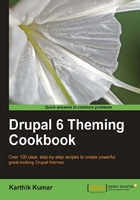
This recipe will cover the steps required to install and enable a downloaded theme.
Downloaded themes are usually in tar.gz format. These files can be extracted using archive programs such as 7-Zip (http://www.7-zip.org) as well as commercial packages such as WinZip (http://www.winzip.com) and WinRAR (http://www.rarlabs.com).
To install a theme, open Windows Explorer and navigate to the Drupal installation.
- Browse to
sites/alland create a sub-folder namedthemes. - Extract the downloaded theme into a sub-folder inside this folder. In other words, if the theme is called
mytheme, the foldersites/all/themes/mythemeshould contain all the files of the theme.
In the last screenshot, we see the Acquia Marina theme's installation folder situated within
sites/all/themes. Themes also occasionally contain aREADME.txtfile which provides documentation which is worth a read-through.Tip
File structure options
In this recipe, we have chosen to use the folder
sites/all/themes/mythemeto store our theme. By positioning our theme insidesites/all, we are stating that the theme is to be available to all sites using this Drupal installation. In other words, this enables multi-site setups to share modules and themes. In case we want to restrict access to the theme solely to one particular site, we would position its folder withinsites/foo.example.com/themes/wherefoo.example.comis the site in question. - Access the Drupal site in a browser and navigate to
admin/build/themes(Home | Administer | Site building | Themes). - The newly installed theme should now be listed on this page. Check the associated Enabled checkbox and Default radio button.

In the last screenshot, we can see that the contributed theme Acquia Marina has been enabled and is set to be the default theme for the site. Drupal comes packaged with six core themes including Bluemarine shown in the last screenshot.
Click on Save configuration to enable the new theme and also set it as the default theme for the site.
Drupal scans folders within sites/all/themes and, in particular, looks for files with the extension .info. This file contains information about the theme such as its name, description, version compatibility, and so on. If the theme is compatible, it is listed on the theme administration page.
A site can have multiple themes enabled. Out of these, only one can be chosen as the default theme. The default theme is, as the name suggests, the primary theme for the website. When more than one theme has been enabled, users with the select different theme permission can optionally select one of the other available options as their personal theme.
Drupal makes it easier for us to manage our site by following preset naming conventions when it comes to the folder structure of the site.
Themes do not necessarily have to be placed at the root of the sites/all/themes folder. For organizational purposes, it might be useful to create sites/all/themes/contrib and sites/all/themes/custom. This will allow us to differentiate between downloaded themes and custom themes.
Tip
Since Drupal's core themes are located within the root themes folder, we might be led to believe that this might also be a good place to store our contributed or custom themes. While this will certainly work, it will prove to be a bad decision in the long run as it is never a good idea to mix core files with custom files. The chief reason for this separation is manageability—it is far easier to maintain and update Drupal when there is a clear distinction between the core installation, and contributed modules and themes.