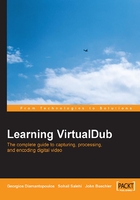
Downloading and Installing AviSynth
Download AviSynth from http://sourceforge.net/projects/avisynth2/. The downloaded file is a self-extracting/self-installing executable, not a zipped one like VirtualDub.
Open or run it after downloading to do the installation. It’ll offer you a few options, as shown in the following figure:
- Documentation in any or all of English, German, and French.
- Associating the AVS script files with Notepad (for editing) and/or Media Player 6.4 (the default viewer). Choose it and change it later if you want to.
- A destination folder to install the folders and files: by default the
C:\Program Files\AviSynth 2.5.Choose your options and the auto install takes only a minute:

The installation process installs the following:
The frame server engine: the AviSynth.dll file is placed in the c:\Windows\System32 folder. The following figure shows the DLL and one of the pages of its properties:

Looking at the Company name on the version tab shows who owns it—The Public. You do.
The frame-server engine, the DLL, will automatically go to work when you call on it by opening an AVS file. You’ve seen how it takes the frames from a source video file, processes the filters and actions applied by a script, and feeds the modified frames to an application for viewing or further processing.
The other files: The next figure shows the folders for AviSynth, and the files in its Examples subfolder, a good place to start:

Remember that your job is to call on the frame-server engine by either renaming a video file to give it an .avs extension, or making an AVS script with commands in it.
If you rename a video file, just add .avs after the original extension so you’ll remember what to change it back to. A renamed file might read: video.avi.avs. It might look like a double extension, but Windows will use the last part of the file name to determine which program to open it with.
All six example scripts in the folder are included in the download package. Check the engine and script processing by double-clicking or opening the Authors.avs sample file. The Windows Media Player will open and play the script file as if it were a video.
The following figure shows a snapshot of what you’ll see: scrolling credits with rainbow-colored background and music. This sample is being played with the default version 6.4 Windows Media Player in Windows XP.
Look inside the script and you’ll find there’s no source video file involved. What you’re seeing in the player is completely the result of script commands. Tweak the script and put your own text in it:

Check each of the sample scripts in the AviSynth subfolder by running them one at a time. Check the contents of the scripts by opening them with Notepad, and watch what plays in Windows Media Player. None of them uses a video source file.
Your working scripts don’t need to go into the example folder. Store them in whatever folder(s) work best for you. Whenever you open a script, it will automatically call on the AviSynth DLL engine, which will feed the frames to your default player, or the video software you open the script in.
Filters
As with VirtualDub, there are filters you can use in your AviSynth scripts. See http://www.avisynth.org/.