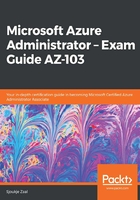
上QQ阅读APP看书,第一时间看更新
Configuring and using Azure Blob Storage
In the previous chapter, we created an Azure storage account using PowerShell and from the Azure Storage Explorer, we created a blob container for that storage account and uploaded some files to it as well.
In this section, we are going to configure Azure Blob Storage from PowerShell. We are going to use the same storage account that we created in the previous chapter, but now we will use PowerShell to add a blob container to it. We will also provide an example to create multiple blob containers at once. Therefore, take the following steps:
- First, we need to log in to the Azure account as follows:
Connect-AzAccount
- If necessary, select the right subscription as follows:
Select-AzSubscription -SubscriptionId "********-****-****-****-***********"
- Select the storage account that we created in the previous chapter and add it to a variable as follows:
$accountObject = Get-AzStorageAccount -ResourceGroupName "PacktPubStorageAccount" -AccountName "packtpubstorage"
- Then retrieve the context of the storage account:
$Context = $accountObject.Context
- Create a blob container to it with public access as Blob as follows:
new-AzStoragecontainer -Name "packtblobcontainerps" -Context $Context -Permission blob
We are going to use this blob container in the next section, where we will create an import into and an export using Azure Job.