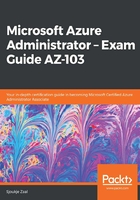
上QQ阅读APP看书,第一时间看更新
Assigning owner permissions
The owner of a subscription has full access to all the resources inside the subscription and is able to delegate the access to others. To assign owner permissions to a user on the subscription level using RBAC, perform the following steps:
- Navigate to the Azure portal by opening https://portal.azure.com.
- In the left-hand menu, select All services and select Subscriptions (you can also add it to your favorites so that's displayed in the left-hand menu):

Selecting the subscription
- Select your subscription, and in the Subscription overview blade, click Access control (IAM):

Access control settings
- To add a user with administrator permissions, click Add | Add role assignment to open the Add role assignment pane.
- In the Role drop-down list, select the Owner role.
- Then, in the Select list, select the user. If you don't see the user in the list, you can search for it in the textbox by name and email address:

Selecting the user
- Click on Save to add the user to the owner role.
In this demonstration, we added administrator permissions to a user. In the next section, we're going to configure Azure subscription policies.