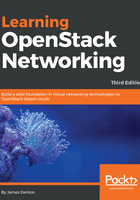
Familiarizing yourself with the dashboard
Once you have successfully logged in, the dashboard defaults to the Identity panel. Project-related tasks can be completed in the Project panel, while users with the admin role will find an Admin panel that allows for administrative tasks to be completed:

By navigating to the System Information page within the Admin / System panel, we can see services listed that correspond to those installed earlier in this chapter:

The OpenStack Dashboard allows users to make changes within any project for which they have permissions. The menu located to the right of the OpenStack logo is a drop-down menu that allows users to select the project they'd like to work with:

Only projects to which the user is assigned will be listed. If the user has the admin role, additional cloud-wide changes can be made within the Admin panel. Using the Horizon dashboard to perform networking functions will be covered in later chapters.