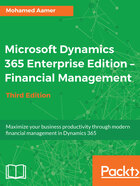
Saving a voucher
Saving a posted voucher and retrieving it in a new voucher is generally used for a long transaction entry.
To access the Save voucher window, navigate to General ledger | Journal entries | General journal, then select Posted transactions, and click Lines. In the voucher line, select Functions and select Save voucher template. Then select a posted transaction to be saved. The options for saving are in Percent or Amount, as shown in the following screenshot:

In order to create a new voucher in a newly created journal, click on Functions and then click on Select voucher template, as shown in the following screenshot:

Microsoft Dynamics 365 for Finance and Operations will show all the saved vouchers in headers and lines, displaying both sides of the transaction. A particular voucher will create a new unposted voucher.