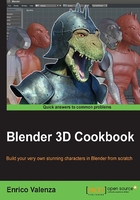
Using the Grease Pencil tool to plan the edge-loops flow
It would be perfectly possible to start immediately to re-topologize the high resolution mesh, at least for an expert modeler; by the way, it's usually a good practice to have a guide to be followed in the process, to solve a priori any issue (or at least most of them) that we would come across.
So, let's start this chapter by planning what the right topology can be for a low resolution mesh of our Gidiosaurus character; we are going to use the Grease Pencil tool to draw the paths of the edge-loops and polygons flow, straight onto the sculpted mesh.
Getting ready
First, let's prepare the screen:
- Open the
Gidiosaurus_modeling_02.blendfile. - Go to the UV/Image Editor window to the left and Shift + left-click on the X icon on the toolbar to get rid of the template image (to be more technically precise, to unlink the template image data block; the Shift key is to set the users to 0 and definitely eliminate the image from the file).
- Put the mouse pointer on the border between the two windows and right-click; in the little Area Options pop-up panel, left-click on the Join Area item and then slightly move the mouse pointer to the left and left-click again, to join the two windows and obtain a single big 3D viewport window:

Joining the two windows into one
- Click on the 11th scene layer button to show only the sculpted Gidiosaurus mesh and parts such as the teeth, eyes, and so on.
- Go to the Outliner and click on the icons showing an eye image placed to the right side of the Eyeballs, Fangs, and Talons items to hide them.
- Press the N key to make the Properties 3D view sidepanel appear to the right of the 3D window and scroll it to find the Grease Pencil subpanel (already enabled by default); go to the Tool Shelf panel to the left of the 3D window and click on the Grease Pencil tab:

The Grease Pencil panels and the screen layout in current state
- Check to enable the Continuous Drawing item just below the four buttons at the top of the Grease Pencil tab on the Tool Shelf.
- Go to the Grease Pencil subpanel under the Properties 3D view sidepanel to the right and click on the New button; then, click on the + icon button to the left side to add a new Grease Pencil layer, which is by default labeled GP_Layer; set the Stroke color to RGB 1.000, 0.000, 0.350 and Thickness of the strokes to 4 pixels.
- Double-click on the GP_Layer name to rename it as Head.
- Go to the Tool Shelf and, under Stroke Placement, click on the Surface button:

Starting to use the Grease Pencil tool
- Save the file as
Gidiosaurus_retopology.blend.
How to do it…
We are now going to start to draw on the character's head:
- Press Shift + B and draw a box around the head of the Gidiosaurus to zoom to it; then, press the 5 key on the numpad to go into Ortho view.
- Click on the Draw, Line or Poly buttons at the top of the Grease Pencil tab in the Tool Shelf; alternatively, keep the D key pressed (along with left-click) to start to draw the first stroke on the mesh (Ctrl + D + left-click and Ctrl + D + right-click, respectively for Line and Poly).
Because we enabled the Continuous Drawing item in the Tool Shelf, we can continue to draw without the need to reactivate the drawing mode at each stroke. To quit the sketching session (for example, to change the brush), we can press the Esc or the Enter keys, so confirming the sketching session itself at the same time; otherwise, without the Continuous Drawing item enabled, the sketching is confirmed right after each stroke.
- Start to draw (one half side of the mesh is enough) the strokes; try to make the strokes follow the main, basic, and more remarkable features of the sculpted mesh such as the main skin folders going from the snout to the eye sockets and the bags under the eyes, nostril, mouth rim, and so on.
- Don't worry too much about the quality or the precision of the strokes; also, don't be afraid to erase (D + right-click or the Erase button) and/or correct the strokes, if necessary. The Grease Pencil, in this case, is just a tool to sketch directly on the mesh the guidelines we will later follow for the re-topology stage:

Drawing the head's main features topology
In the case of our Gidiosaurus, the topology for a correct deformation is similar to the topology we would use for a human face, but a lot simpler: we just need edge-loops around the eyes and in the eyebrows area, to give them mobility for expressiveness; a few edge-loops around the mouth that, however, in our case, remains quite rigid; and edge-loops following the folders on the top of the snout, which can also be important for the growl expression.
- Once the strokes for the main features have been posed, try to join them into a web of edges, as balanced and efficient as possible:

Connecting the strokes
- At a certain point, when and if the overlapping of the strokes starts to become confusing, you can uncheck the X Ray item, which is located to the right side of the Thickness slot in the Grease Pencil layer subpanel, to disable the visibility of the strokes behind the mesh surface.
- Forget about the edge-loops of stiff parts such as the cranium; it's enough to plan the position and the flow of the deforming ones. In the screenshot at the bottom right, I have highlighted (in Gimp) the main facial edge-loops for the Gidiosaurus with different colors:

The X Ray button and the highlighted main edge-loops
- When you think you are done with the head, click on the + icon button to add a new layer and rename it as Neck. Set the values the same you did for the Head layer, just change the color of the strokes; I set mine to RGB 0.106, 0.435, 0.993, but whatever color you choose, be sure that it stands out in the viewport against the mesh color.
- In the case of the neck, the important thing is to find the correct joining with the head's edge-loops under the lower jaw, as you can see in the bottom-right screenshot:

The Neck layer
- Continue to stroke on the neck by drawing parallel horizontal loops along its length and use the vertical strokes to outline the neck's muscles (don't look for a sternocleidomastoid muscle here; the Gidiosaurus, anatomy, although similar in some ways, is not human at all!).
- Remember that because our character is wearing an armor, it is not necessary to re-topologize the whole body, but only the exposed parts; so we can stop the planning just a little beyond the plates outside edges. To verify the correct extension of the strokes, just be sure to have the X Ray item enabled in the Grease Pencil layers and also the 13th scene layer enabled to show the armor:

Verifying the extension of the strokes under the armor
- Click again on the + icon button in the Grease Pencil subpanel under the Properties 3D view sidepanel and rename the new layer as Arm. Set the values the same as you did for the Head and Neck layers, but change the color once more (R 0.000, G 1.000, B 0.476); this time, we have to plan the joining of the cylindrical shape of the arm with the shoulder and the collar bones areas:

Sketching the guidelines on the arm
- As before, also in this case, it is not necessary to go beyond the boundaries of the armor chest plate, but including also the muscles of the chest and back in the topology planning can give a more natural result:

The completed guidelines for the shoulder and the arm joining
- When you are done, save the file.
At this point, we can stop with the Grease Pencil sketching of the topology; the remaining parts of the exposed body are a lot simpler and will be quickly resolved in the successive recipe of this chapter.
There's more…
We can load any already existing Grease Pencil layer data blocks even into an empty scene, by clicking on the little arrows on the left-hand side of the Gpencil slot (Freehand annotation sketchbook) at the top of the Grease Pencil subpanel on the Properties 3D view sidepanel, and indifferently for Scene or Object. Actually, the Grease Pencil tool can be used as a sketchbook tool, to write quick notes and/or corrections inside the Node Editor window or the UV/Image Editor window, and even as an animation tool, by drawing inside an empty scene or on the surface of other objects to be used as templates.
In the following screenshot, you can see the sketching sessions previously made on the Gidiosaurus object's surface, showing a solo and keeping the volumes of the character in the 3D space:

The Grease Pencil layers in the 3D space