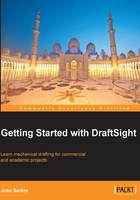
Configuring DraftSight
First, we may choose a different language for using DraftSight. When installing, a language based on user's location is automatically applied, which may not be the desired one. To choose a different language, the _LANGUAGE command must be applied (without forgetting underscore before command name) along with the language corresponding number (a question mark displays all available). Then, reinitiating DraftSight will set up the chosen language.
It is very simple to configure DraftSight. The OPTIONS command includes almost all settings and system options. We can access the command by digitizing its name, OP as its alias, choosing Options on the menu displayed by pressing the mouse right button, or Options on the Tools main menu.
The command displays a dialog box with several sections on the left column. Choosing one of these sections, the corresponding options are displayed on the right area with a tree structure:
- File Locations: This section allows defining the location of important files and specific file names, including the Support Files Search Path, default Drawing Files Location, or External References Files Location.
- System Options: This includes general options related to the system, such as Element Colors to configure interface colors (displayed in the following screenshot), DWG version for saving, Printing options, or Auto-save & Backup options.
- User Preferences: Here we can define several Drafting and Mouse user options, as well as aliases for commands.
- Drawing Settings: This includes settings specific to the current drawing. The most important settings are presented in the following screenshot.
- Drafting Styles: This section includes Active Drafting Styles and the possibility to create or modify text styles, dimension styles, rich line (multiline) styles, and table styles.
- Profiles: Here it is possible to manage user profiles in order to easily change multiple options at once.
