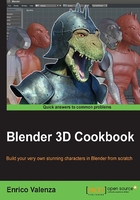
Using the Skin modifier's Armature option
The Skin modifier has an option to create an Armature on the fly to pose the generated mesh. This Armature can just be useful in cases where you want to modify the position of a part of the generated mesh.
Note that using the generated Armature to pose the base mesh, in our case, is not necessary, and therefore this recipe is treated here only as an example and it won't affect the following recipes in the chapter.
Getting ready
So, let's suppose that we want the arms to be posed more horizontally and widely spread:
- If this is the case, reopen the
Gidiosaurus_base_mesh.blendfile and save it with a different name (something likeGidiosaurus_Skin_Armature.blend). - Select the Gidiosaurus mesh and press Tab to go into Edit Mode; then, select the central pelvis vertex.
- Go to the Object Modifiers window under the main Properties panel to the right-hand side of the screen and then to the Skin modifier subpanel; click on the Mark Root button:

The root vertex
- Press Tab again to exit Edit Mode.
How to do it…
Creating the rig (that is the skeleton Armature made by bones and used to deform, and therefore, animate a mesh) for our character's base mesh is really simple:
- Again, in the Skin modifier subpanel, click on the Create Armature button. The Armature is created instantly and an Armature modifier is automatically assigned to the mesh; in the modifier stack, move it to the top so that it is above the Mirror modifier and our posed half-mesh will be correctly mirrored:

The Armature created by the Skin modifier
- Press Ctrl + Tab to enter Pose Mode for the already selected Armature and then select the upper bone of the arm.
- In the toolbar of the 3D viewport, find the widget manipulators panel, click on the rotation Transformation manipulators (the third icon from the left), and set Transform Orientation to Normal.
- By using the rotate widget, rotate the selected bone and consequently the arm (be careful that, as already mentioned, the newly created Armature modifier is at the top of the modifier stack, otherwise the rotation will not correctly deform the mirrored mesh):

Rotating the arms through the Armature
- Exit Pose Mode and reselect the Gidiosaurus mesh.
- Go to the Skin modifier subpanel under the Object Modifiers window; click on the Apply button to apply the modifier.
- Go to the Armature modifier and click on the Apply button to also apply the rig transformations.
- At this point, we can also select the Armature object and delete it (X key).
How it works…
By clicking on the Create Armature button, the Skin modifier creates a bone for each edge connecting the extruded vertices, it adds an Armature modifier to the generated base mesh, and automatically assigns vertex groups to the base mesh and skins them with the corresponding bones.
The bones of this Armature work in Forward Kinematics, which means they are chained following the child/parent relation, with the first (parent) bone created at the Root location we had set at step 3 of the Getting ready section.
There's more…
Note that the bones of the Armature can be used not only to rotate limbs, but also to scale bigger or smaller parts of the mesh, in order to further tweak the shape of the base mesh.