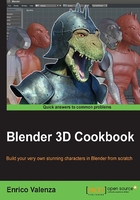
Editing the mesh
Once we have applied the Skin and Armature modifiers, we are left with an almost ready-to-use base mesh; what we need to do now is clean the possibly overlapping faces and whatever other mistakes were made by the Skin modifier.
Be careful not to be confused by the previous recipe, which was meant only as a possible example; we didn't actually use the Skin modifier's Armature to change the pose of the base mesh.
Getting ready
Let's prepare the mesh and the view:
- Go to the Object Modifiers window under the main Properties panel and then to the Mirror modifier subpanel and click on the little X icon to the right in order to delete the modifier; you are left with half of the mesh (actually the half that is really generated by the Skin modifier; the other side was simulated by the Mirror modifier):

Deleting the Mirror modifier
- Press Tab to go into Edit Mode, 7 on the numpad to go into Top view, and Z to go into the Wireframe viewport shading mode.
How to do it…
- Press Ctrl + R to add an edge-loop to the middle of the mesh; don't move the mouse, and left-click a second time to confirm that you want it at 0.0000 location:

Adding a central edge-loop
Sometimes, depending on the topology created by the Skin modifier, you may not be able to make a single clean loop cut by the Ctrl + R key shortcut. In this case, still in Edit Mode, you can press the K key to call the Knife Tool, left-click on the mesh to place the cuts, and press Enter to confirm (press Shift + K if you want only the newly created edge-loops selected after pressing Enter). This way, you can create several loop cuts, connect them together and, if necessary, move and/or scale them to the middle along the x axis.
In fact, you can do the following:
- Go out of Edit Mode and press Shift + S; in the Snap pop-up menu, select Cursor to Selected (to center the cursor at the middle of the mesh).
- Press the period (.) key to switch Pivot Point to 3D Cursor and then press Tab to go again into Edit Mode.
- With the middle edge-loop already selected, press S | X | 0 | Enter to scale all its vertices to the 3D Cursor position along the x axis and align them at the perfect center:

Scaling the central edge-loop vertices along the x axis
- Press A to deselect all the vertices and then press B and box-select the vertices on the left-hand side of the screen (actually the mesh's right-side vertices):

Box-selecting the left vertices
- Press X and, in the Delete pop-up menu, select the Vertices item to delete them:

Deleting the left vertices
- Go out of Edit Mode and, in the Object Modifiers window, assign a new Mirror modifier (check Clipping) to the mesh; move it before the Subpision Surface modifier in the stack.
- If needed, this is the point where you can manually edit the mesh by converting triangle faces to quads (select two consecutive triangular faces and press Alt + J), creating, closing, or moving edge-loops (by using the Knife Tool, for example, around the arms and legs attachments to the body), and so on.
- Save the file as
Gidiosaurus_base_mesh.blend.
Well, in our case, everything went right with the Skin modifier, so there is no need for any big editing of the mesh! In effect, it was enough to delete the first Mirror modifier (that we actually used mostly for visual feedback) to get rid of all the overlapping faces and obtain a clean base mesh:

The "clean" mesh with new Mirror and Subpision Surface modifiers
In the preceding screenshot, the base mesh geometry is showing with a level 1 of subpision; in Edit Mode, it is still possible to see the low-level cage (that is, the real geometry of the mesh) as wireframe.
There are a couple of triangular faces (that, if possible, we should always try to avoid; quads faces work better for the sculpting) near the shoulders and on the feet, but we'll fix these automatically later, because before we start with the sculpting process, we will also apply the Subpision Surface modifier.
How it works…
To obtain a clean half-body mesh, we had to delete the first Mirror modifier and the vertices of the right half of the mesh; to do this, we had also added a middle edge loop. So, we obtained a perfect left-half mesh and therefore we assigned again a Mirror modifier to restore the missing half of the body.